Messages App
Send one-time communications to your client contact list or schedule recurring messages to be sent out each week. Stay in front of your customers with offers and announcements.
Send standard SMS texts or MMS texts accompanied with an image. Support for up to 10 images. Send to all your contacts, a group, or individual contacts. Send a text now or schedule it to be sent in the future. Support for specific date sending as well as recurring scheduling for a specific day of the week. Send personalized texts. Automatically address your recipients by their name in your text. Replies to texts can be routed to the admin's phone or simply responded to via the website itself.
-
Friday Night Happy Hour!!!
04/26 5PM-8PM
• Half-Price Drinks
• Free appetizer
Sent by Echo Texting
Reply STOP to unsubscribe
Polls App
Send single-question multiple choice polls to customers. Ask customers, "Which is your favorite product?" with A/B/C/D reply options. Customers receive poll results upon voting.
Support for up to 20 response options per poll. Poll may optionally include an image. Polls are considered public and responding to a poll will present the recipient with the results of the poll as a text reply. Recipients may also reply RESULTS at any time to see updated results. An optional Reward Coupon can be delivered as a reward for completing the poll.
-
What Apple product is your favorite?
A. iPhone
B. iPad
C. Apple TV
D. Apple Watch
Reply with A, B, C, or D.
Sent by Echo Texting
Reply STOP to unsubscribe
Surveys App
Send multi-question multiple choice surveys to customers. "Will you take a quick survey?..." Multiple formats for survey answers. The next survey question is sent as customer reply.
Support for up to 20 survey questions and 10 options per question. Six different answer types are available for each question.
- Quality Scale: Very Good, Good, Fair, Poor, Very Poor.
- Satisfaction Scale: Very Satisfied, Mostly Satisfied, Neutral, Mostly Dissatisfied, Very Dissatisfied.
- Agreeability Scale: Strongly Agree, Somewhat Agree, Neutral, Somewhat Disagree, Strongly Disagree.
- Likelihood Scale: Very Likely, Somewhat Likely, Not Likely.
- Rating Scale: 1 to 10.
- Custom Options: Freeform entries to be chosen from just like in a Poll.
-
Would you please take a moment to complete this short survey? (3 questions)
How satisfied are you with our service?
A. Very Satisfied
B. Mostly Satisfied
C. Neutral
D. Mostly Dissatisfied
E. Very Disasatisfied
Reply A, B, C, D or E
Sent by Echo Texting
Reply STOP to unsubscribe
Coupons App
Send exclusive discount coupons straight to loyal customers. Capability for scannable barcodes within the text message as an image attachment.
Most offers can be sent by simply using the Texts app. Coupons however adds the ability to attach an scannable barcode coupon to a text message. Create a Title, Description, 12-digit barcode, Coupon Start and End Date, and send it off. When the barcode option is filled out an MMS message with an image of a coupon complete with scannable barcode is sent along with the coupon description.
-
50% Off All Summer Wear
Half off one summer wear item. One coupon per customer.
Coupon valid from 04/20/2024 to 04/27/2024
Sent by Echo Texting
Reply STOP to unsubscribe
Event Invites App
Send event invites. Recipients reply with YES/NO/MAYBE to record their RSVP for your event. Public or Private RSVP lists are optional.
To send an invite you will first create an Event. Events have a name, date - either specific date or recurring day of the week, a location, description, and optionally a URL for more info. Events have the option to allow RSVP replies, a public list of attending guests, and to include the admin in the RSVP list. These settings optional. Creating an event does not fire off a text message. You will now need to create an Invite.
It is not uncommon to send an initial Event Invite and then a follow up reminder. To facilitate this and many other uses of Invites each Event can have multiple Invites. Invites themselves can have an image or just text. Invites can be sent to all contacts, groups, or individuals. Invites have a send now, send on date, or send recurring weekly option. Invites can address each recipient by name.
When the Allow RSVP Replies option is enabled on an Event each Invite will include instructions on how the recipient may reply with their RSVP status. Three options YES/NO/MAYBE are offered as responses. RSVP responses are sent to the admin by default but this may be turned off if needed. The optional Public RSVP List option allows recipients to reply LIST to see who is attending the Event. When this option is enabled first names with last initials are returned for those who responded YES or MAYBE. Recipients can be invited to multiple overlapping events and the text replies will handle RSVP'ing for the correct event.
-
New Year's Eve Party on 12/31/2024 at 7PM at Downtown Ritz-Carlton. Food and drinks will be catered.
To RSVP for this event reply YES, NO, or MAYBE. Reply LIST to view RSVPs.
Sent by Echo Texting
Reply STOP to unsubscribe
Waitlists App
Text-in waitlists with customer-initiated add and remove features. Multiple lists, unlimited parties per list, and web interface for admins.
To engage with the Waitlists app a customer simply texts your EchoCode followed by "WAITLISTS". The system will return a list of waitlists that are public and ask the recipient to choose a list. After choosing a list the recpient is asked for a name to put on the list. If the option Number of Guests in Party is selected a text reply asking for the number of persons in the party will be sent. Once all questions have been answered a success message is returned that optionally includes instructions on how the recipient can remove themselves from the list(s).
The Admin has access to a full-features Waitlist app within the website. Add parties, remove parties, check-in guests, seat guests, and re-order the waitlist. Support for up to 10 waitlists at one time and unlimited parties per list. Web-based interface updates itself as customers add themselves to lists via text message. Automated Average Wait Time is tracked based on time spent on the list before being "seated" and is added to the list name in the list options. This is an optional feature that can be turned off.
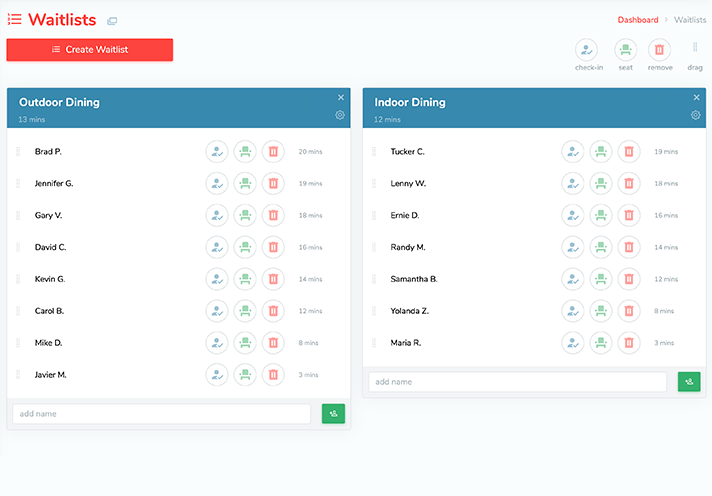
Pay-as-you-go
With Echo Texting no text credits are ever wasted. With pay-as-you-go you only pay for the credits you need and credits never expire.
Customers may text your EchoCode to 2626-00-2626 in order to be subscribed to your text messages. If you have the client-chosen EchoCode of ECHO, your customers could text ECHO to 2626-00-2626 for simple customer-initiated subscriber sign up. Customers will immediately be added to your Contacts list. A reply text will ask your customer for their first and last name. If a reply is received the Contact information is updated.
Scheduling
Our texting apps have three scheduling options: send now, at a future date and time, or weekly recurring texts on a specific day of the week.
Agents have their own accounts and sign in as themselves. Depending on the permissions given to them by the Admin they will see available apps on the user menu. Agents can send and schedule messages, edit contacts, respond to incoming texts, whatever tasks you want them to handle for you.
Recurring Messages
If every Friday is Happy Hour, schedule a weekly text message once and forget it. Recurring texts are available for Messages, Coupons, and Event Invites.
There are three common scheduling options across the SMS apps. Send Now is the most obvious option. Send Now fires off the text message ASAP. Admin's may use the Send Now feature between 8AM and 9PM within their set time zone. Due to FCC regulations you may send a message between 8AM and 9PM, only. Technically, messages will only be sent to recipients between between 8AM and 9PM in their own time zone. The time zone is determined by their phone number's area code.
Scheduling messages in the future is as simple as selecting the date and time. Echo Texting will automatically send out messages based on their scheduled date and time. The same FCC regulations are adhered to when a message is scheduled in the future. If a message is scheduled for 7AM in a recipient's time zone the message will be sent to them as soon as the 8AM window arrives. Scheduling a message is based on the Admin's time zone, then during delivery the recipient's time zone is considered to see if it is an appropriate time to text them.
A third option is scheduling a text message to be sent weekly on a specific day. Weekly recurring scheduling also adheres to the FCC regulations. Some SMS apps such as Polls and Surveys do not offer the recurring weekly scheduling option.
Max Length Messages
All of our message types support up to 1,500 characters per message. This is the maximum number of characters a phone will allow in one message.
Contacts can be added by the Admin, an Agent, or directly by the customer using our text-to-subscribe feature. Contact information consists of an optional first and last name and a mandatory phone number. Contacts can be assigned to groups or be used as a whole using All Contacts when sending a text message. Through the course of your text-based marketing campaign you may find that phone numbers for your Contacts are no longer valid. Echo Texting will automatically disable messages to phone numbers after 3 failed texting attempts. This will prevent you from wasting credits on messages that will never be delivered.
Two-way Messaging
With Allow Replies on, all replies come directly to your phone as a text message. Simply respond to messages in your phone's SMS app.
By default most outgoing messages can be responded to by your recipients. These replies are routed to the Admin's phone by default. Each text message can be set to handle replies by one of four ways. The options are: route to the Admin, route to a specific Agent, route only to the Replies page within Echo Texting, or do not accept replies. When message replies are enabled the Admin or Agent can reply directly from their phone and the message will be routed to the correct recipient. Alternatively the Replies page can be used by the Admin or Agents, when given permission, to reply to incoming replies.
Free Incoming Texts
All incoming texts are free, always. Allow your clients to reply, vote in a poll, RSVP for an event, or complete a survey with no additional cost, ever.
Recurring text are set for a day of the week and a time and are sent every week at the scheduled time.
Text-to-Subscribe
Through the use of a custom EchoCode, your customers can subscribe to your text campaign via a single text message.
In the scenario where a client is subscribed to a 50K text credit package and they use only 45K credits in a month, the remaining 5K credits will be rolled over to the next month. If in that subsequent month the client sends uses only 45K text credits again then 10K credits will now be rolling over to the following month. You will never lose unused credits.
Address by Name
Don't just send canned messages. Personalize each text by addressing it to your recipient by name with the click of a button.
If you have recorded the first name of your Contacts you can choose to have each text message personalized with the recipient's first name such as, "David,..." When a first name is not recorded for the Contact and the Address by Name option is enabled this line is simply not included in their text message.
Link Shortening
Automatic link shortening with Bitly. Ensure text delivery with shortened links to prevent improper mobile carrier SPAM filtering.
You can incentivize your customers to complete surveys, polls, or to text-to-subscribe by offering a coupon to be sent upon completion of the task. Reward Coupons are set up in the Coupons app and are then attached to the Poll, Survey, Subscriber settings, etc.
Rewards
Offer your customers a reward for responding. Reward Coupons can be sent to new subscribers, poll voters, those who complete surveys.
Incoming texts themselves will never used your credits and are completely free. Although this is true, the routing of incoming messages to the Admin's or Agents' phones does use the appropirate amount of credits based on the length of the text message. Many apps such as Polls and Surveys do not route replies to the Admin and therefore do not use any credits in any way when a recipient replies.
Autoresponders
Create automated replies based on keywords. Set up keywords that your contacts can reply with to kick off texts with more detailed information.
When sending SMS or MMS messages the maximum length of any message is 1,500 characters. Adding emoji will significantly reduce the maximum number of characters allowed due to technicalities with how character encoding works. All text messages sent via Echo Texting will include a footer identifying the sender as well as instructions on how to unsubscribe. Some of our SMS apps create pre-defined parts of the message that aren't directly edited by the user. This means that it's possible that you will have a lower maximum allowance of characters that can be customized within different SMS apps in an attempt to keep the overall message under the 1,500 character limit.
Agents
Create child accounts to handle different tasks within Echo Texting. Assign permissions to agent account(s) to act on your behalf.